How to Create an Account and Upgrade to Premium on KenFiles
This guide explains how to create an account on the overseas uploader "KenFiles" and upgrade to premium. It also includes features related to other uploaders and frequently asked questions.
If you’re wondering what an overseas uploader is, we have an article summarizing the mechanisms and precautions when using them, so please refer to it.
KenFiles Premium Pricing
Premium
| Duration | Price |
|---|
| 30 days | $9.96 |
| 90 days | $19.96 |
| 180 days | $34.96 |
| 365 days | $59.96 |
Premium PRO
| Duration | Price |
|---|
| 30 days | $19.96 |
| 90 days | $49.96 |
| 180 days | $89.96 |
| 365 days | $169.96 |
KenFiles offers two plans: "Premium" and "Premium PRO".

The main difference between "Premium" and "Premium PRO" is that the download limit is significantly higher for "Premium PRO." If you plan to use KenFiles frequently, purchasing "Premium PRO" is a better deal.
Additionally, "Premium PRO" allows sharing the account with up to three people, making it suitable for multiple users.
How to Purchase a KenFiles Premium Account
All pages on KenFiles are in English. However, if you’re using Google Chrome, you can translate the entire page. If you’re struggling with the language, try this method.
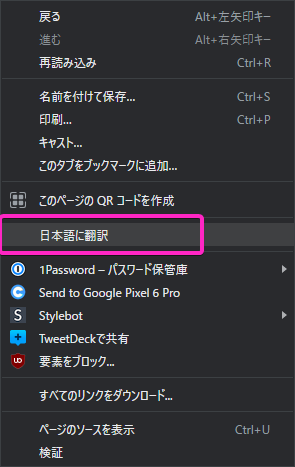
You can easily translate to Japanese by right-clicking on the page and selecting "Translate to Japanese."
Creating an Account on KenFiles
Start by creating an account on KenFiles.

It is recommended to register with a "temporary email address." It’s a convenient email service that allows you to use disposable emails.
The user registration screen will appear; fill in your username, email address, and password, check the terms, and click "Register."

A screen indicating that your account is being created will appear.

Click "activate" in the confirmation email.

Once this screen appears, your email verification and account creation are complete.
Purchasing KenFiles Premium
If you want to avoid sharing personal information overseas, prefer Japanese support, and want to pay in Japanese yen, we recommend "プレアカ.JP" (PreAka.JP). They accept various payment methods, including credit cards and convenience store payments.
"プレアカ.JP" is a reliable reseller with Japanese support, as introduced in our blog. Feel free to use it. [Introduction article here.]
Navigate to the purchase page from KenFiles.

Click on "Premium" at the top.

Select your desired plan and click "Buy Now."
In this case, we are selecting "Premium."

Click on "プレアカ.JP" in the list.
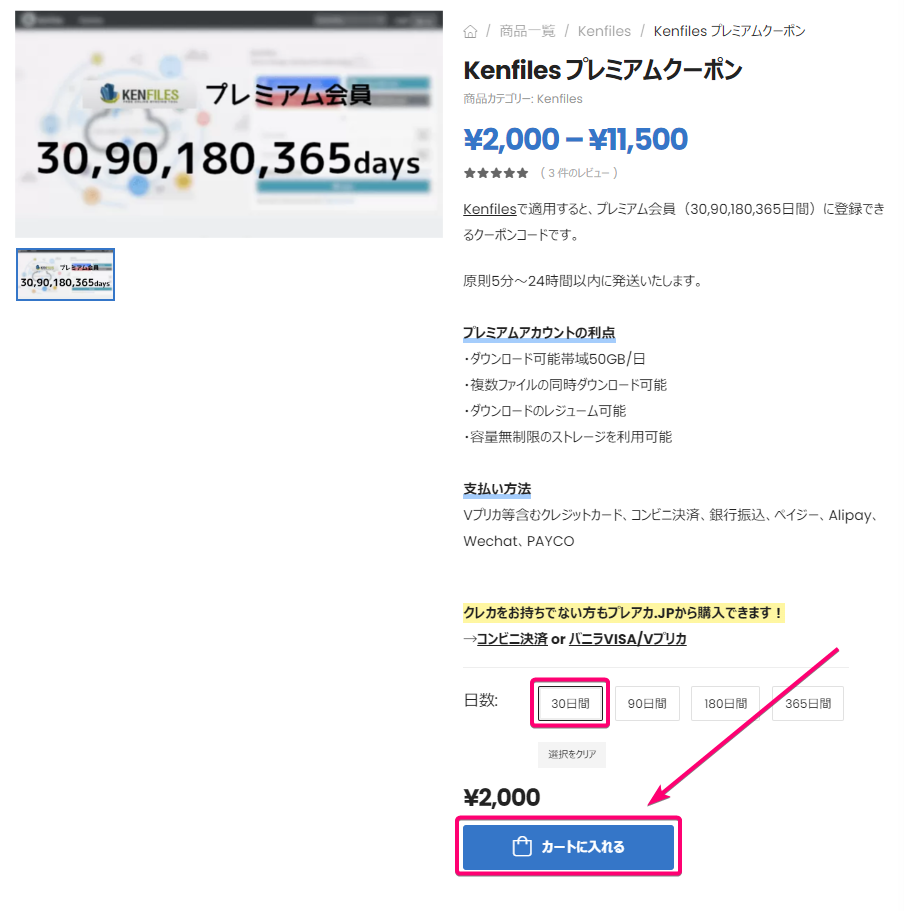
Select the number of days you wish to purchase and click "Add to cart."
"プレアカ.JP" also sells premium coupons for "Premium PRO."

Proceed to the cart and click "Proceed to payment." Then select your preferred payment method.

After payment, a coupon will be sent to the registered email address.
How to Use the KenFiles Premium Coupon

Navigate to the "KenFiles Coupon Activation Page," click the icon at the top, and then click the "gear icon."

Click "Redeem Premium Voucher" in your My Page.

Enter your premium coupon and click "Redeem voucher."

Navigate to the invoices screen and verify that your account has been upgraded to premium. The icon will show a crown, making it look cute.
Your upgrade to KenFiles Premium is now complete.